I’d first like to point out that although the VMDKs are shared between hosts using a shared SCSI BUS they are not synched, meaning that if you write to the mounted point on any machine it will not display on other machines with the same mount point until you remount the drive. Annoying, but understandable.
To business.
First off all machines that you want to share this VMDK with will need to be OFFLINE.
Next up we create the VMDK, I find it easiest to do this by adding hardware to an already existing machine, I’m going to use one that I want the VMDK shared with to make it even simpler.
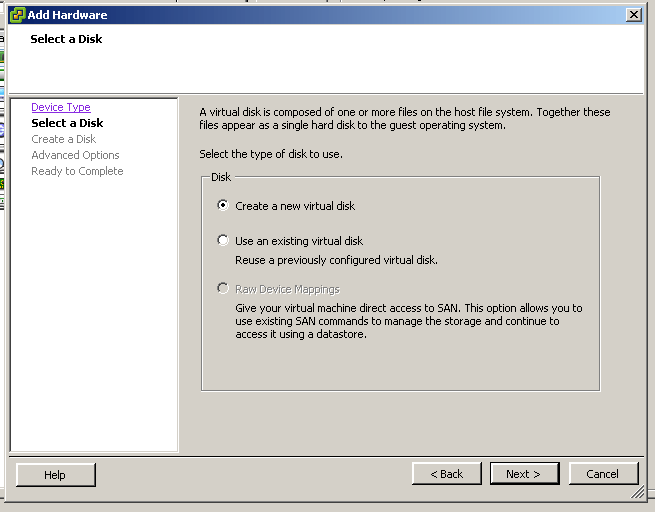
You will need to enable clustering features as shown below, this means you cannot use thin provisioning.
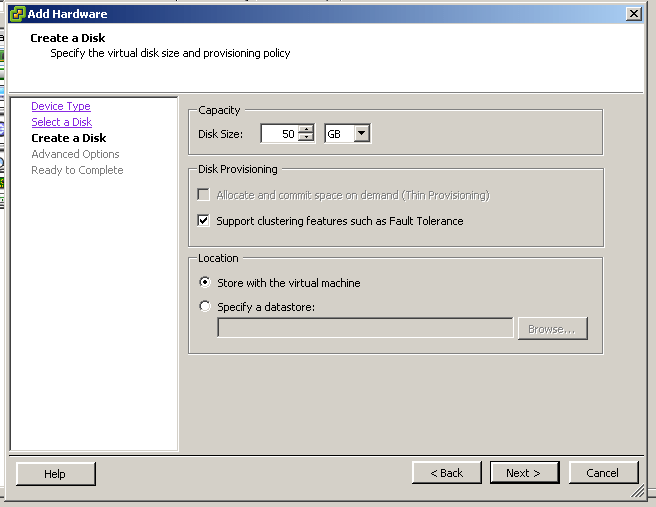
You will need to add the VMDK to a new SCSI BUS, this will usually begin with 1: or 2: depending on how many SCSI BUS you have connected already, I’m using 1:0 as shown below.
You will also need to set it’s MODE as “Independent” and “Persistent”.
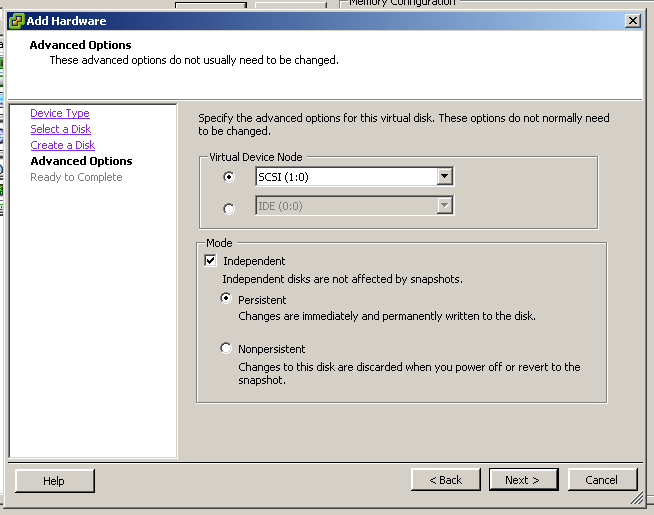
Once the drive has been added it will appear in your VM hardware list along with the new SCSI controller. Click on the controller to modify it and set it as “Physical” as shown below.
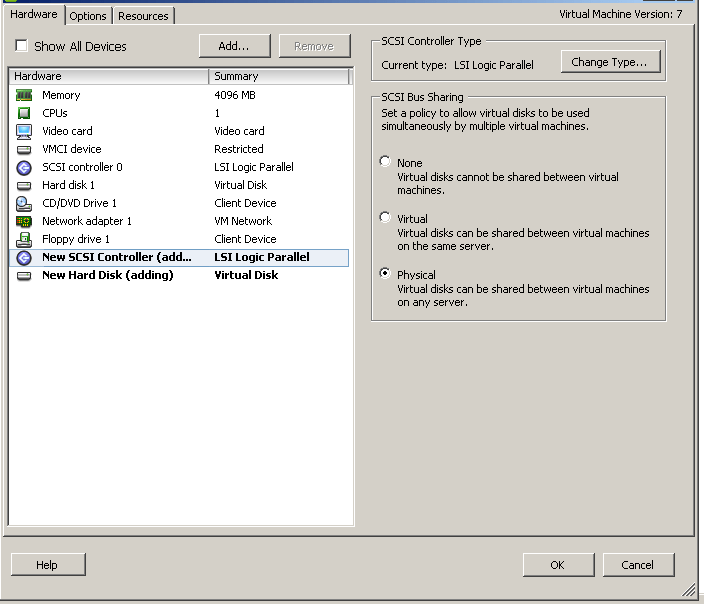
Once this is down, close out of the hardware panel and modify the other VMs you wish this disk to be shared to, do exactly as above but adding the existing VMDK to each VM rather than creating a new drive.
When you’re finished, power on all of the machines and mount the device as you normally would for your operating system.