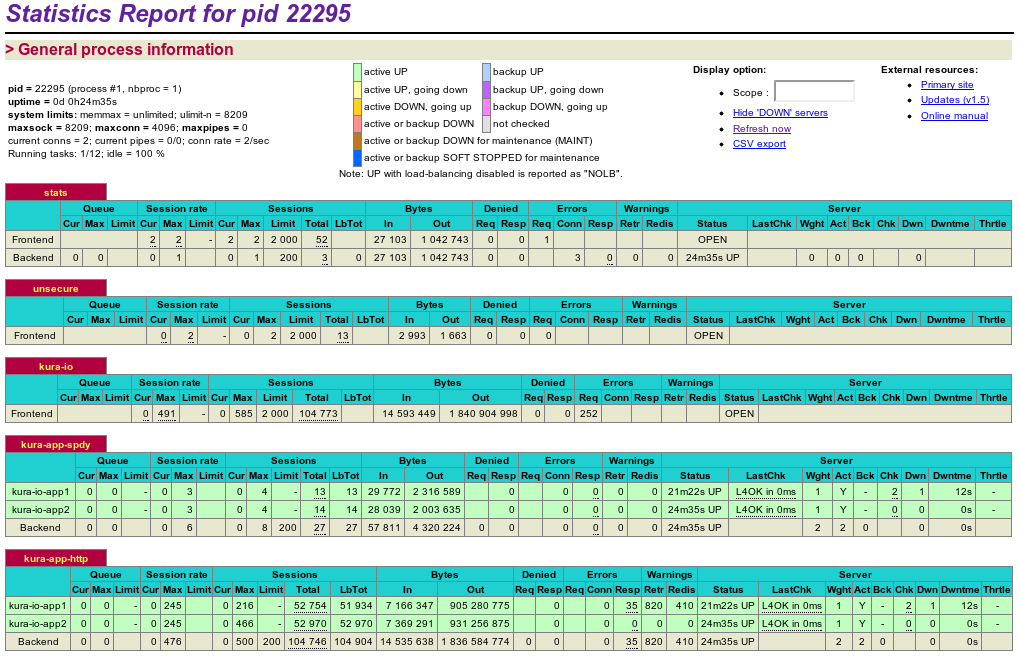I love my prompt, always have and always will. I spend so much of my life in a terminal, usually with half a dozen mini terminals open in each tab. As such I like to tweak it and get it as perfect as possible for my life, needs and even mood.
In the past I’ve had quite a large PS1 that covers multiple lines and gives a lot of information, after having that PS1 in one form or another for some time I decided it was time for a change, to a smaller PS1 that takes up a lot less space.
So here it is, the first image is my standard PS1 when in a git repository, the red @ means a file hasn’t been added to Git, a blue @ means a tracked file has been modified but not stage and finally a green @ means a file is staged …