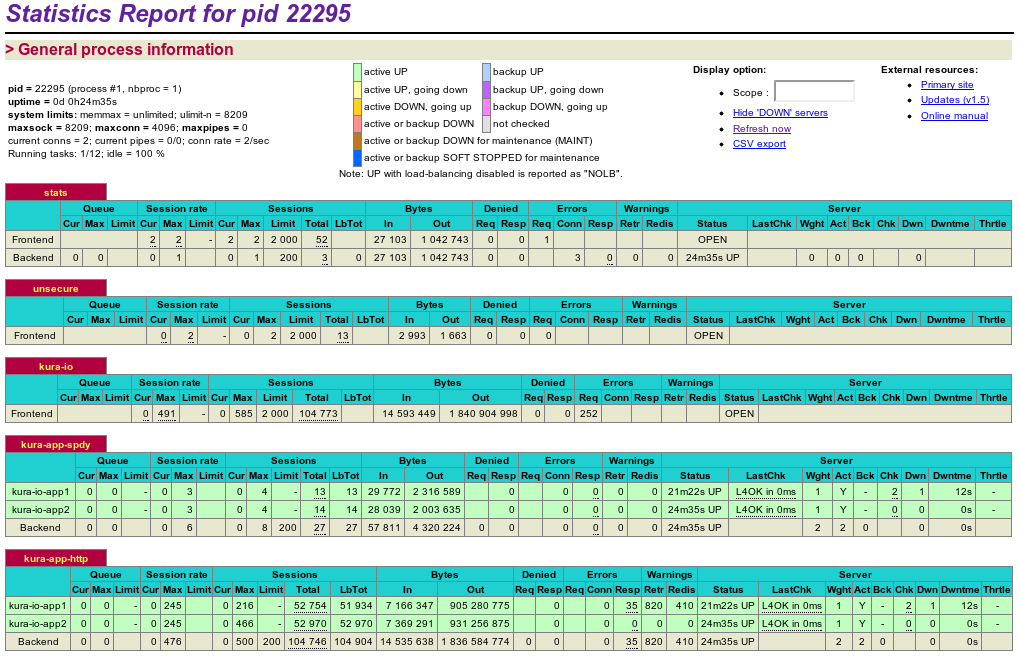SSHFP records are a defense against people blindly typing ‘yes’ when asked if they want to continue connecting to an SSH host who’s authenticity is unknown.
$ ssh some.host.tld
The authenticity of host 'some.host.tld (123.456.789.10)' can't be established.
ED25519 key fingerprint is 69:76:51:39:a4:c6:de:15:7c:50:4b:4a:a7:98:40:5e.
Are you sure you want to continue connecting (yes/no)?
This prompt is likely to be extremely familiar to you and, most people seem to just type ‘yes’ to move on with their lives, which defeats the whole purpose of this prompt.
If you use DNSSEC you can bypass this prompt entirely by publishing your server’s key fingerprints via DNS and having SSH authenticate them for you.
Generating your SSHFP record
You can get SSH to generate the DNS records for you, log in …